Direct term/00m - 9600 direct
pmadm -d -p ttymonN -s term/00m
cu -l term/00m
You should see a message
such as OK (Hayes-compatible modems)
or 0 to indicate that the modem is ready to accept commands.
If you see the message cu: dir permission denied,
you do not have write permission on the
/etc/uucp/Devices file.
Set the correct ownership and permissions using the commands:
chown uucp:uucp /etc/uucp/Devices
chmod 644 /etc/uucp/Devices
If you do not see a message indicating that the modem is ready to accept commands:
-
Check that you entered the cu command correctly.
-
Ensure the ``Direct'' entry in the Devices
file is correct.
-
Use the
Serial Manager
to check that the serial
port is configured.
-
Check the port monitor is disabled:
sacadm -l -t ttymonNlists all instances of ttymon port monitors running on the system.
pmadm -l -p ttymonNfinds the instance which monitors the modem port. An 'x' in FLGS field when pmadm -l is run shows that the port monitor is disabled. If the port monitor is not disabled, enter:
pmadm -d -p ttymonN -s term/00m -
Use the ls -l command to check
that the device files associated with the port
(such as /dev/term/00t and /dev/term/00m) have
owner and group both set to uucp. If not, change these
using the commands:
chown uucp:uucp /dev/term/00t
chown uucp:uucp /dev/term/00m
NOTE: The instructions that follow assume a Hayes-compatible command set and response code. Other modems may use other conventions. Consult your modem documentation for further details. The instructions are illustrated by ``Testing a modem connection''.
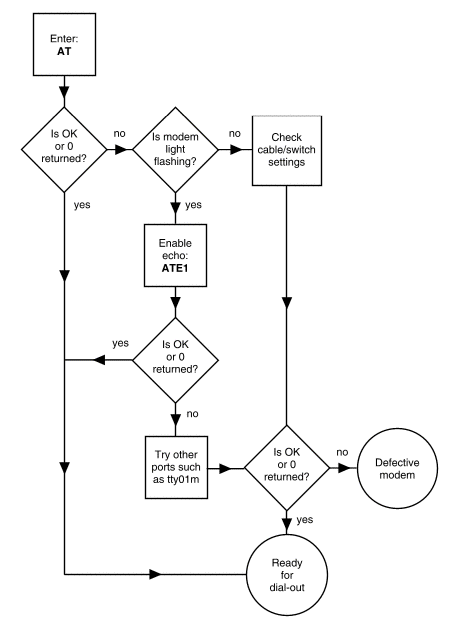
Testing a modem connection
OK.
If you have set the modem to
return numeric result codes rather than text,
you see 0.
If you do see OK, your modem is ready to dial out.
OK response from the modem, enable the modem's echo
capability and responses to commands by entering
ATE1Q0
If your terminal still does not display OK or 0,
connect the modem to another port (COM1 or COM2).
If the modem works with the new port, check that
the device is using the correct interrupt vector.
(Serial port COM1 uses interrupt 4;
COM2 uses interrupt 3.)
If the terminal does not echo the OK message
when it is connected to the new port,
check your cable again. You can also connect a
terminal to the port (with a proper terminal cable)
and verify that the port works. If the modem returns
garbage, then try connecting at different speeds; some
modems can be set to communicate at the DTE connect
speed, while others communicate at a fixed speed.
If the modem still does not respond properly, the
modem may be defective.